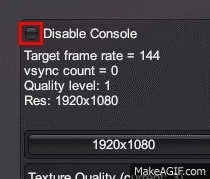Console Commands (Subnautica): Difference between revisions
UnderseaDee (talk | contribs) No edit summary Tag: rte-source |
Skelevaxel (talk | contribs) m (A few minor things.) Tag: rte-source |
||
| Line 105: | Line 105: | ||
| style="text-align:center; font-size:15px; background-color:#081622; width:25%; padding:20px 5px; border-bottom:1px solid #747474;" |<code>resourcesfor [NAME]</code> |
| style="text-align:center; font-size:15px; background-color:#081622; width:25%; padding:20px 5px; border-bottom:1px solid #747474;" |<code>resourcesfor [NAME]</code> |
||
| style="text-align:left; font-size:15px; background-color:#0B1E2F; width:75%; padding:20px 5px; border-bottom:1px solid #747474;" | |
| style="text-align:left; font-size:15px; background-color:#0B1E2F; width:75%; padding:20px 5px; border-bottom:1px solid #747474;" | |
||
* Provides resources for any specific craftable items |
* Provides resources for any specific craftable items. |
||
* Example: <pre>resourcesfor knife</pre> |
* Example: <pre>resourcesfor knife</pre> |
||
** Will |
** Will give [[Silicone Rubber]] and [[Titanium]]. |
||
|- |
|- |
||
| Line 115: | Line 115: | ||
* The entry name is case sensitive and requires exact spelling with no spaces. |
* The entry name is case sensitive and requires exact spelling with no spaces. |
||
* Example: <pre>ency basaltoutcrops</pre> |
* Example: <pre>ency basaltoutcrops</pre> |
||
** Will unlock the [[Basalt Outcrop]] entry |
** Will unlock the [[Basalt Outcrop]] entry. |
||
* Doing: <pre>ency all</pre> |
* Doing: <pre>ency all</pre> |
||
** Will give the player all of the data bank entries, even ones not in the normal game yet. |
** Will give the player all of the data bank entries, even ones not in the normal game yet. |
||
| Line 142: | Line 142: | ||
| style="text-align:center; font-size:15px; background-color:#081622; width:25%; padding:20px 5px; border-bottom:1px solid #747474;" |<code>fastbuild</code> |
| style="text-align:center; font-size:15px; background-color:#081622; width:25%; padding:20px 5px; border-bottom:1px solid #747474;" |<code>fastbuild</code> |
||
| style="text-align:left; font-size:15px; background-color:#0B1E2F; width:75%; padding:20px 5px; border-bottom:1px solid #747474;" | |
| style="text-align:left; font-size:15px; background-color:#0B1E2F; width:75%; padding:20px 5px; border-bottom:1px solid #747474;" | |
||
* |
* Allows the player to build modules in an instant of a second with the [[Habitat Builder]]. |
||
* This is good to use together with "<code>nocost</code>" command. |
* This is good to use together with "<code>nocost</code>" command. |
||
| Line 151: | Line 151: | ||
|- |
|- |
||
| style="text-align:center; font-size:15px; background-color:#081622; width:25%; padding:20px 5px; border-bottom:1px solid #747474;" |<code>noenergy</code> |
| style="text-align:center; font-size:15px; background-color:#081622; width:25%; padding:20px 5px; border-bottom:1px solid #747474;" |<code>noenergy</code> |
||
| style="text-align:left; font-size:15px; background-color:#0B1E2F; width:75%; padding:20px 5px; border-bottom:1px solid #747474;" |Toggles [[Energy|power]] usage for all [[Vehicles|vehicles]], [[Tools|tools]] as well as the [[Seabases]] |
| style="text-align:left; font-size:15px; background-color:#0B1E2F; width:75%; padding:20px 5px; border-bottom:1px solid #747474;" |Toggles [[Energy|power]] usage for all [[Vehicles|vehicles]], [[Tools|tools]] as well as the [[Seabases]]. |
||
|- |
|- |
||
| style="text-align:center; font-size:15px; background-color:#081622; width:25%; padding:20px 5px; border-bottom:1px solid #747474;" |<code>nosurvival</code> |
| style="text-align:center; font-size:15px; background-color:#081622; width:25%; padding:20px 5px; border-bottom:1px solid #747474;" |<code>nosurvival</code> |
||
| style="text-align:left; font-size:15px; background-color:#0B1E2F; width:75%; padding:20px 5px; border-bottom:1px solid #747474;" | |
| style="text-align:left; font-size:15px; background-color:#0B1E2F; width:75%; padding:20px 5px; border-bottom:1px solid #747474;" | |
||
* |
* Disables the player's [[Food|food and water]] requirements. |
||
* Removes sustenance value on items |
* Removes sustenance value on items. |
||
* Only applicable for [[Survival]] and [[Hardcore]] modes. |
* Only applicable for [[Survival]] and [[Hardcore]] modes. |
||
|- |
|- |
||
| style="text-align:center; font-size:15px; background-color:#081622; width:25%; padding:20px 5px; border-bottom:1px solid #747474;" |<code>oxygen</code> |
| style="text-align:center; font-size:15px; background-color:#081622; width:25%; padding:20px 5px; border-bottom:1px solid #747474;" |<code>oxygen</code> |
||
| style="text-align:left; font-size:15px; background-color:#0B1E2F; width:75%; padding:20px 5px; border-bottom:1px solid #747474;" | |
| style="text-align:left; font-size:15px; background-color:#0B1E2F; width:75%; padding:20px 5px; border-bottom:1px solid #747474;" |Gives the player an unlimited supply of [[Oxygen|oxygen]]. |
||
|- |
|- |
||
| Line 170: | Line 170: | ||
|- |
|- |
||
| style="text-align:center; font-size:15px; background-color:#081622; width:25%; padding:20px 5px; border-bottom:1px solid #747474;" |<code>radiation</code> |
| style="text-align:center; font-size:15px; background-color:#081622; width:25%; padding:20px 5px; border-bottom:1px solid #747474;" |<code>radiation</code> |
||
| style="text-align:left; font-size:15px; background-color:#0B1E2F; width:75%; padding:20px 5px; border-bottom:1px solid #747474;" | |
| style="text-align:left; font-size:15px; background-color:#0B1E2F; width:75%; padding:20px 5px; border-bottom:1px solid #747474;" |Disables [[Radiation|radiation]]. |
||
|- |
|- |
||
| style="text-align:center; font-size:15px; background-color:#081622; width:25%; padding:20px 5px; border-bottom:1px solid #747474;" |<code>fixleaks</code> |
| style="text-align:center; font-size:15px; background-color:#081622; width:25%; padding:20px 5px; border-bottom:1px solid #747474;" |<code>fixleaks</code> |
||
| style="text-align:left; font-size:15px; background-color:#0B1E2F; width:75%; padding:20px 5px; border-bottom:1px solid #747474;" | |
| style="text-align:left; font-size:15px; background-color:#0B1E2F; width:75%; padding:20px 5px; border-bottom:1px solid #747474;" |Fixes the Aurora's [[Radiation|radiation]] leaks in the generator room. |
||
|- |
|- |
||
| Line 192: | Line 192: | ||
| style="text-align:center; font-size:15px; background-color:#081622; width:25%; padding:20px 5px; border-bottom:1px solid #747474;" |<code>unlock</code> |
| style="text-align:center; font-size:15px; background-color:#081622; width:25%; padding:20px 5px; border-bottom:1px solid #747474;" |<code>unlock</code> |
||
| style="text-align:left; font-size:15px; background-color:#0B1E2F; width:75%; padding:20px 5px; border-bottom:1px solid #747474;" | |
| style="text-align:left; font-size:15px; background-color:#0B1E2F; width:75%; padding:20px 5px; border-bottom:1px solid #747474;" | |
||
* |
* Unlocks a specific [[Blueprints|blueprint]]. |
||
* Example: <pre>unlock solarpanel</pre> |
* Example: <pre>unlock solarpanel</pre> |
||
** Unlocks [[Solar Panel]] |
** Unlocks [[Solar Panel|Solar Panels]]. |
||
|- |
|- |
||
| style="text-align:center; font-size:15px; background-color:#081622; width:25%; padding:20px 5px; border-bottom:1px solid #747474;" |<code>lock</code> |
| style="text-align:center; font-size:15px; background-color:#081622; width:25%; padding:20px 5px; border-bottom:1px solid #747474;" |<code>lock</code> |
||
| style="text-align:left; font-size:15px; background-color:#0B1E2F; width:75%; padding:20px 5px; border-bottom:1px solid #747474;" | |
| style="text-align:left; font-size:15px; background-color:#0B1E2F; width:75%; padding:20px 5px; border-bottom:1px solid #747474;" | |
||
* |
* Locks a specific [[Blueprints|blueprint]]. |
||
* Example: <pre>lock solarpanel</pre> |
* Example: <pre>lock solarpanel</pre> |
||
** Locks [[Solar Panel]] |
** Locks [[Solar Panel|Solar Panels]]. |
||
|- |
|- |
||
| style="text-align:center; font-size:15px; background-color:#081622; width:25%; padding:20px 5px; border-bottom:1px solid #747474;" |<code>unlockall</code> |
| style="text-align:center; font-size:15px; background-color:#081622; width:25%; padding:20px 5px; border-bottom:1px solid #747474;" |<code>unlockall</code> |
||
| style="text-align:left; font-size:15px; background-color:#0B1E2F; width:75%; padding:20px 5px; border-bottom:1px solid #747474;" | |
| style="text-align:left; font-size:15px; background-color:#0B1E2F; width:75%; padding:20px 5px; border-bottom:1px solid #747474;" |Unlocks all [[blueprints]]. |
||
|- |
|- |
||
| style="text-align:center; font-size:15px; background-color:#081622; width:25%; padding:20px 5px; border-bottom:none;" |<code>unlockdoors</code> |
| style="text-align:center; font-size:15px; background-color:#081622; width:25%; padding:20px 5px; border-bottom:none;" |<code>unlockdoors</code> |
||
| style="text-align:left; font-size:15px; background-color:#0B1E2F; width:75%; padding:20px 5px; border-bottom:none;" | |
| style="text-align:left; font-size:15px; background-color:#0B1E2F; width:75%; padding:20px 5px; border-bottom:none;" | |
||
* |
* Unlocks all doors in the [[Aurora]]. |
||
* Does not apply for sealed doors which |
* Does not apply for sealed doors which need to be cut with the [[Laser Cutter]]. |
||
|} |
|} |
||
| Line 240: | Line 239: | ||
|- |
|- |
||
| style="text-align:center; font-size:15px; background-color:#081622; width:25%; padding:20px 5px; border-bottom:1px solid #747474;" |<code>cinematics</code> |
| style="text-align:center; font-size:15px; background-color:#081622; width:25%; padding:20px 5px; border-bottom:1px solid #747474;" |<code>cinematics</code> |
||
| style="text-align:left; font-size:15px; background-color:#0B1E2F; width:75%; padding:20px 5px; border-bottom:1px solid #747474;" |Toggles |
| style="text-align:left; font-size:15px; background-color:#0B1E2F; width:75%; padding:20px 5px; border-bottom:1px solid #747474;" |Toggles animation for the player. |
||
|- |
|- |
||
| style="text-align:center; font-size:15px; background-color:#081622; width:25%; padding:20px 5px; border-bottom:1px solid #747474;" |<code>debugsound</code> |
| style="text-align:center; font-size:15px; background-color:#081622; width:25%; padding:20px 5px; border-bottom:1px solid #747474;" |<code>debugsound</code> |
||
| style="text-align:left; font-size:15px; background-color:#0B1E2F; width:75%; padding:20px 5px; border-bottom:1px solid #747474;" |Toggles sound |
| style="text-align:left; font-size:15px; background-color:#0B1E2F; width:75%; padding:20px 5px; border-bottom:1px solid #747474;" |Toggles sound. |
||
|- |
|- |
||
| Line 256: | Line 255: | ||
|- |
|- |
||
| style="text-align:center; font-size:15px; background-color:#081622; width:25%; padding:20px 5px; border-bottom:1px solid #747474;" |<code>farplane [#]</code> |
| style="text-align:center; font-size:15px; background-color:#081622; width:25%; padding:20px 5px; border-bottom:1px solid #747474;" |<code>farplane [#]</code> |
||
| style="text-align:left; font-size:15px; background-color:#0B1E2F; width:75%; padding:20px 5px; border-bottom:1px solid #747474;" |Changes your viewing distance. 1000 is |
| style="text-align:left; font-size:15px; background-color:#0B1E2F; width:75%; padding:20px 5px; border-bottom:1px solid #747474;" |Changes your viewing distance. 1000 is default. |
||
|- |
|- |
||
| style="text-align:center; font-size:15px; background-color:#081622; width:25%; padding:20px 5px; border-bottom:1px solid #747474;" |<code>fog</code> |
| style="text-align:center; font-size:15px; background-color:#081622; width:25%; padding:20px 5px; border-bottom:1px solid #747474;" |<code>fog</code> |
||
| style="text-align:left; font-size:15px; background-color:#0B1E2F; width:75%; padding:20px 5px; border-bottom:1px solid #747474;" |Toggles in-game fog |
| style="text-align:left; font-size:15px; background-color:#0B1E2F; width:75%; padding:20px 5px; border-bottom:1px solid #747474;" |Toggles in-game fog. |
||
|- |
|- |
||
| style="text-align:center; font-size:15px; background-color:#081622; width:25%; padding:20px 5px; border-bottom:1px solid #747474;" |<code>fov [#]</code> |
| style="text-align:center; font-size:15px; background-color:#081622; width:25%; padding:20px 5px; border-bottom:1px solid #747474;" |<code>fov [#]</code> |
||
| style="text-align:left; font-size:15px; background-color:#0B1E2F; width:75%; padding:20px 5px; border-bottom:1px solid #747474;" |Toggles player camera zoom (5-60), 60 is |
| style="text-align:left; font-size:15px; background-color:#0B1E2F; width:75%; padding:20px 5px; border-bottom:1px solid #747474;" |Toggles player camera zoom (5-60), 60 is default. Different types of lens framing such as flip, upside down, telescopic effect, etc., are found in the values of 5 to 500,000. |
||
|- |
|- |
||
| Line 274: | Line 273: | ||
|- |
|- |
||
| style="text-align:center; font-size:15px; background-color:#081622; width:25%; padding:20px 5px; border-bottom:1px solid #747474;" |<code>fps</code> |
| style="text-align:center; font-size:15px; background-color:#081622; width:25%; padding:20px 5px; border-bottom:1px solid #747474;" |<code>fps</code> |
||
| style="text-align:left; font-size:15px; background-color:#0B1E2F; width:75%; padding:20px 5px; border-bottom:1px solid #747474;" |Shows FPS |
| style="text-align:left; font-size:15px; background-color:#0B1E2F; width:75%; padding:20px 5px; border-bottom:1px solid #747474;" |Shows FPS. |
||
|- |
|- |
||
| Line 286: | Line 285: | ||
|- |
|- |
||
| style="text-align:center; font-size:15px; background-color:#081622; width:25%; padding:20px 5px; border-bottom:1px solid #747474;" |<code>printbiome</code> |
| style="text-align:center; font-size:15px; background-color:#081622; width:25%; padding:20px 5px; border-bottom:1px solid #747474;" |<code>printbiome</code> |
||
| style="text-align:left; font-size:15px; background-color:#0B1E2F; width:75%; padding:20px 5px; border-bottom:1px solid #747474;" | |
| style="text-align:left; font-size:15px; background-color:#0B1E2F; width:75%; padding:20px 5px; border-bottom:1px solid #747474;" |Shows on screen what biome the player is currently in. |
||
|- |
|- |
||
| Line 298: | Line 297: | ||
|- |
|- |
||
| style="text-align:center; font-size:15px; background-color:#081622; width:25%; padding:20px 5px; border-bottom:1px solid #747474;" |<code>target</code> |
| style="text-align:center; font-size:15px; background-color:#081622; width:25%; padding:20px 5px; border-bottom:1px solid #747474;" |<code>target</code> |
||
| style="text-align:left; font-size:15px; background-color:#0B1E2F; width:75%; padding:20px 5px; border-bottom:1px solid #747474;" |Toggles target debug |
| style="text-align:left; font-size:15px; background-color:#0B1E2F; width:75%; padding:20px 5px; border-bottom:1px solid #747474;" |Toggles target debug. |
||
|- |
|- |
||
| style="text-align:center; font-size:15px; background-color:#081622; width:25%; padding:20px 5px; border-bottom:1px solid #747474;" |<code>vsync</code> |
| style="text-align:center; font-size:15px; background-color:#081622; width:25%; padding:20px 5px; border-bottom:1px solid #747474;" |<code>vsync</code> |
||
| style="text-align:left; font-size:15px; background-color:#0B1E2F; width:75%; padding:20px 5px; border-bottom:1px solid #747474;" |Toggles |
| style="text-align:left; font-size:15px; background-color:#0B1E2F; width:75%; padding:20px 5px; border-bottom:1px solid #747474;" |Toggles VSync. |
||
|- |
|- |
||
| Line 317: | Line 316: | ||
* Teleports the player to a specific [[Biome]]. |
* Teleports the player to a specific [[Biome]]. |
||
* Example: <pre>biome safe</pre> |
* Example: <pre>biome safe</pre> |
||
** Teleports player to [[Safe Shallows]] |
** Teleports player to [[Safe Shallows]]. |
||
* Type: <pre>biome</pre> |
* Type: <pre>biome</pre> |
||
** Without a biome name to see this list in-game. |
** Without a biome name to see this list in-game. |
||
| Line 347: | Line 346: | ||
| style="text-align:center; font-size:15px; background-color:#081622; width:25%; padding:20px 5px; border-bottom:1px solid #747474;" |<code>warp [x] [y] [z]</code> |
| style="text-align:center; font-size:15px; background-color:#081622; width:25%; padding:20px 5px; border-bottom:1px solid #747474;" |<code>warp [x] [y] [z]</code> |
||
| style="text-align:left; font-size:15px; background-color:#0B1E2F; width:75%; padding:20px 5px; border-bottom:1px solid #747474;" | |
| style="text-align:left; font-size:15px; background-color:#0B1E2F; width:75%; padding:20px 5px; border-bottom:1px solid #747474;" | |
||
* |
* Warps the player to the coordinates of their choice. |
||
* Example: <pre>warp 1 1 1</pre> |
* Example: <pre>warp 1 1 1</pre> |
||
| Line 353: | Line 352: | ||
| style="text-align:center; font-size:15px; background-color:#081622; width:25%; padding:20px 5px; border-bottom:1px solid #747474;" |<code>batch [x] [y] [z]</code> |
| style="text-align:center; font-size:15px; background-color:#081622; width:25%; padding:20px 5px; border-bottom:1px solid #747474;" |<code>batch [x] [y] [z]</code> |
||
| style="text-align:left; font-size:15px; background-color:#0B1E2F; width:75%; padding:20px 5px; border-bottom:1px solid #747474;" | |
| style="text-align:left; font-size:15px; background-color:#0B1E2F; width:75%; padding:20px 5px; border-bottom:1px solid #747474;" | |
||
* |
* Warps the player to the centre of a batch of their choice. |
||
* Batches do not use the same co-ordinate system as the <code>warp</code> command. |
* Batches do not use the same co-ordinate system as the <code>warp</code> command. |
||
** <code>x = 12, z = 12</code> is the centre of the map |
** <code>x = 12, z = 12</code> is the centre of the map. |
||
** <code>y = 18</code> is sea-level. |
** <code>y = 18</code> is sea-level. |
||
* Example: <pre>batch 12 18 12</pre> |
* Example: <pre>batch 12 18 12</pre> |
||
| Line 367: | Line 366: | ||
| style="text-align:center; font-size:15px; background-color:#081622; width:25%; padding:20px 5px; border-bottom:1px solid #747474;" |<code>goto [NAME]</code> |
| style="text-align:center; font-size:15px; background-color:#081622; width:25%; padding:20px 5px; border-bottom:1px solid #747474;" |<code>goto [NAME]</code> |
||
| style="text-align:left; font-size:15px; background-color:#0B1E2F; width:75%; padding:20px 5px; border-bottom:1px solid #747474;" | |
| style="text-align:left; font-size:15px; background-color:#0B1E2F; width:75%; padding:20px 5px; border-bottom:1px solid #747474;" | |
||
* Teleports the player to specific location |
* Teleports the player to a specific location. |
||
* Example: <pre>goto aurora</pre> |
* Example: <pre>goto aurora</pre> |
||
** Teleports the player to the ramp leading into the Aurora's belly. <span style="color:red;">Not recommended</span> pre Aurora explode event. |
** Teleports the player to the ramp leading into the Aurora's belly. <span style="color:red;">Not recommended</span> pre Aurora explode event. |
||
| Line 393: | Line 392: | ||
|- |
|- |
||
| style="text-align:center; font-size:15px; background-color:#081622; width:25%; padding:20px 5px; border-bottom:1px solid #747474;" |<code>spawn</code> |
| style="text-align:center; font-size:15px; background-color:#081622; width:25%; padding:20px 5px; border-bottom:1px solid #747474;" |<code>spawn</code> |
||
| style="text-align:left; font-size:15px; background-color:#0B1E2F; width:75%; padding:20px 5px; border-bottom:1px solid #747474;" |Respawns player a |
| style="text-align:left; font-size:15px; background-color:#0B1E2F; width:75%; padding:20px 5px; border-bottom:1px solid #747474;" |Respawns the player a small distance away. Good for getting un-stuck. |
||
|- |
|- |
||
| Line 401: | Line 400: | ||
|- |
|- |
||
| style="text-align:center; font-size:15px; background-color:#081622; width:25%; padding:20px 5px; border-bottom:none;" |<code>kill</code> |
| style="text-align:center; font-size:15px; background-color:#081622; width:25%; padding:20px 5px; border-bottom:none;" |<code>kill</code> |
||
| style="text-align:left; font-size:15px; background-color:#0B1E2F; width:75%; padding:20px 5px; border-bottom:none;" | |
| style="text-align:left; font-size:15px; background-color:#0B1E2F; width:75%; padding:20px 5px; border-bottom:none;" |Respawns the player instantly inside the lifepod with inventory intact. Useful as a "teleport" feature. <span style="color:red;">Not recommended</span> on Hardcore game setting. |
||
|} |
|} |
||
| Line 408: | Line 407: | ||
[[File:2014-11-22 00002.gif|thumb|300px|Pressing {{Key|~}} brings up an input box to enter commands]] |
[[File:2014-11-22 00002.gif|thumb|300px|Pressing {{Key|~}} brings up an input box to enter commands]] |
||
Once the console is enabled, press {{Key|Enter}}, {{Key|~}}, {{Key|Ø}} or {{Key|Ö}}, depending on the keyboard, and type one of the commands above. Whenever you restart the game, you need to press one of the overlay keys first (e.g. {{Key|F3}}) before pressing the console key |
Once the console is enabled, press {{Key|Enter}}, {{Key|~}}, {{Key|Ø}} or {{Key|Ö}}, depending on the keyboard, and type one of the commands above. Whenever you restart the game, you need to press one of the overlay keys first (e.g. {{Key|F3}}) before pressing the console key. |
||
It is recommended to close all overlays before typing a command, as entering a number does change the game settings on some overlays (e.g. on the {{Key|F3}} overlay). |
It is recommended to close all overlays before typing a command, as entering a number does change the game settings on some overlays (e.g. on the {{Key|F3}} overlay). |
||
| Line 417: | Line 416: | ||
===PC=== |
===PC=== |
||
* Pressing {{Key|Enter}}, {{Key|~}}, {{Key|Ø}} or {{Key|Ö}} brings up an input box. This depends on country and keyboard layout. |
* Pressing {{Key|Enter}}, {{Key|~}}, {{Key|Ø}} or {{Key|Ö}} brings up an input box. This depends on country and keyboard layout. |
||
* And press {{Key|Up}} or {{Key|Down}} |
* And press {{Key|Up}} or {{Key|Down}}. |
||
** This shows the previously entered commands. |
** This shows the previously entered commands. |
||
** Click {{Key|Enter}} to select chosen command. |
** Click {{Key|Enter}} to select chosen command. |
||
Revision as of 03:13, 30 December 2016

|
This seems new This article contains information that is updated for the latest Experimental Version of Subnautica. Players using stable mode may find this information inaccurate. |
Console Commands are a group of tools that adjust the player's Subnautica experience outside the normal scope of the game. These commands can be used for debugging purposes, viewing partially implemented content, or simply for player enjoyment.
List of Commands
Basics
[NAME]
|
Represents a variable text input that depends on the command. |
[#]
|
Represents a value of the player's choice. |
[x] [y] [z]
|
Represent coordinates.
|
Events
countdownship
|
Initiates the countdown for the explosion of the Aurora's dark matter reactor. |
explodeship
|
Initiates the explosion of the Aurora's dark matter reactor. |
restoreship
|
Returns the Aurora to its original form. (NOTE: Seems to turn on radiation.) |
playsunbeamfx
|
Activates the Precursor Array shooting down the Sunbeam event. |
General
item [NAME] [#]
|
|
clearinventory
|
Deletes everything in the Inventory. |
spawn [NAME] [#]
|
|
sub cyclops
|
Spawns the Cyclops in front of the player. |
sub aurora
|
Spawns the Aurora behind the player. |
sub escapepod
|
Spawns Lifepod 5 behind the player and warps them into it. |
spawnloot
|
|
madloot
|
|
bobthebuilder
|
|
resourcesfor [NAME]
|
|
ency [NAME]
|
|
damage [#]
|
Sets damage multiplier to player's choice. |
invisible
|
Creatures will ignore the player completely. |
fastscan
|
Reduces the scanning time when using the Scanner. |
fastgrow
|
Plantable flora will grow within a few moments when placed in any type of planter. |
fasthatch
|
Eggs will hatch within a few moments after being placed in an Alien Containment. |
fastbuild
|
|
nocost
|
Toggles unlimited, free use of the Fabricator, Habitat Builder, Mobile Vehicle Bay, Vehicle Modification Station and Modification Station whether the player has the required items or not. |
noenergy
|
Toggles power usage for all vehicles, tools as well as the Seabases. |
nosurvival
|
|
oxygen
|
Gives the player an unlimited supply of oxygen. |
nitrogen
|
Toggles longer underwater time and adds the factor of decompression sickness if not careful. |
radiation
|
Disables radiation. |
fixleaks
|
Fixes the Aurora's radiation leaks in the generator room. |
bubbles
|
Spawns several bubbles (air) around the player. |
seaglide
|
Spawns an unpowered Seaglide in front of the player. |
dig [#]
|
|
unlock
|
|
lock
|
|
unlockall
|
Unlocks all blueprints. |
unlockdoors
|
|
Technical
|
Changes game mode to chosen type. |
day
|
Sets time to day. |
night
|
Sets time to night. |
daynightspeed [#]
|
Sets the day/night cycle speed multiplier (default 1). A # of "2" would be a day/night cycle twice as fast (shorter day and shorter night). A float such as 0.1 will make the day/night cycle 10x slower. |
cinematics
|
Toggles animation for the player. |
debugsound
|
Toggles sound. |
entreset
|
Reloads all assets of the game (except for terrain). |
gamereset
|
Resets the game, including the player's inventory and position, to when it was last saved. |
farplane [#]
|
Changes your viewing distance. 1000 is default. |
fog
|
Toggles in-game fog. |
fov [#]
|
Toggles player camera zoom (5-60), 60 is default. Different types of lens framing such as flip, upside down, telescopic effect, etc., are found in the values of 5 to 500,000. |
freecam
|
|
fps
|
Shows FPS. |
nobloom
|
Removes bloom. Game restart needed to re-apply. |
noshadows
|
Removes shadows. Game restart needed to re-apply. |
printbiome
|
Shows on screen what biome the player is currently in. |
sizeref
|
Spawns the "Wasabi One" diver. Can be used as a size reference. Must be looking at terrain. |
speed [#]
|
Sets the game speed multiplier (default 1). A # of "2" would be 2x gameplay speed. A float such as 0.1 will slow gamespeed to 10%. |
target
|
Toggles target debug. |
vsync
|
Toggles VSync. |
vr
|
Available VR options: None, Stereo, Split, Oculus, Morpheus. |
Teleports
biome [NAME]
|
|
warp [x] [y] [z]
|
|
batch [x] [y] [z]
|
|
warpme
|
Teleports the player to the Cyclops, a Seabase, or Lifepod 5 depending on which the player last entered. |
goto [NAME]
|
|
spawn
|
Respawns the player a small distance away. Good for getting un-stuck. |
randomstart
|
Teleports the player into Lifepod 5 and respawns Lifepod 5 at one of its initial spawn point locations at random. |
kill
|
Respawns the player instantly inside the lifepod with inventory intact. Useful as a "teleport" feature. Not recommended on Hardcore game setting. |
How to use
The console is an optional feature and is disabled by default. To activate it you need to press F3 and you'll see a checkbox ticked in the top left saying: "Disable Console". Press F8 to get a mouse cursor and uncheck the box to activate the console.
Once the console is enabled, press Enter, ~, Ø or Ö, depending on the keyboard, and type one of the commands above. Whenever you restart the game, you need to press one of the overlay keys first (e.g. F3) before pressing the console key.
It is recommended to close all overlays before typing a command, as entering a number does change the game settings on some overlays (e.g. on the F3 overlay).
Also, some of the commands, like the biome command, do not work when the player is inside the Seamoth.
Input box use
PC
- Pressing Enter, ~, Ø or Ö brings up an input box. This depends on country and keyboard layout.
- And press
 or
or  .
.
- This shows the previously entered commands.
- Click Enter to select chosen command.
XBOX One
- Pressing Error: Invalid Button Specified + Error: Invalid Button Specified + Error: Invalid Button Specified brings up an input box.
List of spawnable creatures or items
Most known raw materials, vehicles and life forms are spawnable directly by their name.
For a complete list of spawnable items, click here.