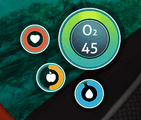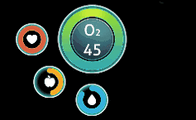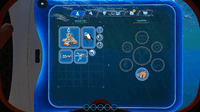HUD: Difference between revisions
(This page's formatting gives me pain. I'll update the images and add more when I get home.) |
m (Added gifs for stuff.) |
||
| Line 26: | Line 26: | ||
<gallery widths="200" spacing="small" > |
<gallery widths="200" spacing="small" > |
||
New hud.jpg|The HUD |
New hud.jpg|The HUD |
||
HudOxygenDeplete.gif|The HUD as oxygen is depleting |
|||
HUDStats.gif|Stats info displaying when the [[PDA]] is open |
HUDStats.gif|Stats info displaying when the [[PDA]] is open |
||
</gallery> |
</gallery> |
||
| Line 31: | Line 32: | ||
Toolbar= |
Toolbar= |
||
<gallery widths="200" spacing="small" > |
<gallery widths="200" spacing="small" > |
||
ToolbarEmpty.png|An empty toolbar |
|||
Toolbar2.jpg|The toolbar is located in the bottom section of the HUD |
|||
ToolbarFilled.png|A filled toolbar |
|||
ToolbarDrag.gif|Dragging an item into the toolbar |
|||
ToolbarButton.gif|Pressing a key to put an item in the toolbar |
|||
</gallery> |
</gallery> |
||
</tabber> |
</tabber> |
||
Revision as of 05:01, 11 September 2019
The HUD (Heads Up Display) is a vital mechanic in video games, providing important information directly on the screen.
The HUD
The HUD in Subnautica monitors the player's Oxygen, Hunger, Thirst, and Health.
When the PDA is opened, the HUD will display numerical values in place of the icons, allowing players to track the exact amount of hunger they will gain from food, and how long they have until they must eat or drink.
At the top of the HUD, the Depth Meter is displayed. If a Compass is equipped, it will be displayed directly below the Depth Meter.
The Toolbar
The Toolbar is located in the bottom section of the HUD. Players may select which items are to be accessed via the Toolbar. There are five slots to use.
There is selection of items that can be put in the Toolbar. These primarily include Small Fauna, Tools, some Equipment, and Placeable Items.
How to Use
- Open the PDA by pressing TAB (Xbox One:Error: Invalid Button Specified, PlayStation 4:Error: Invalid Button Specified)
- Hover the mouse cursor over the item that is to be assigned to the Toolbar
- Press any key between 1 and 5 to assign the item to a slot
- Or alternatively drag and drop an item into a slot, which replaces the previous item assigned to the slot (if there was one)
- Close the PDA and press the correct key to equip the item assigned to that slot.
Gallery
<tabber> HUD=
Stats info displaying when the PDA is open
|-| Toolbar=
</tabber>