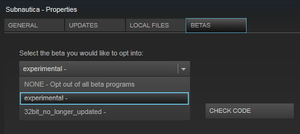Experimental Mode: Difference between revisions
(Added a line to instructions) Tags: Visual edit apiedit |
(added Updating Subnautica info) Tags: Visual edit apiedit |
||
| Line 6: | Line 6: | ||
== Activating Experimental Mode == |
== Activating Experimental Mode == |
||
# Exit Subnautica game if this is running. |
# Exit Subnautica game if this is running. |
||
# Go to your Steam library |
# Go to your Steam library, and click Games in the menu. |
||
# Right-click on Subnautica |
# Right-click on Subnautica. |
||
# Select "Properties" |
# Select "Properties". |
||
# Switch to the "Betas" tab |
# Switch to the "Betas" tab. |
||
# Select "experimental -" in the drop-down menu and accept |
# Select "experimental -" in the drop-down menu and accept. |
||
# The game will now download new files |
# The game will now download new files. |
||
# Note: no code is required. Done. |
# Note: no code is required. Done. |
||
== Updating Subnautica == |
|||
# Exit Subnautica game if this is running. |
|||
# Go to your Steam library, and click Games in the menu. |
|||
# Right-click on Subnautica. |
|||
# Select "Properties". |
|||
# Switch to the "Updates" tab. |
|||
# Under "Automatic updates", select "High Priority - Always auto-update this game before others. |
|||
#Under "Background downloads", select "Always allow background downloads" |
|||
# And click "Close" button |
|||
# Done. |
|||
# After this will Steam always ask you if you want to install the last update very time you launch the game. |
|||
# If you are in-game in the future after this, you can open Steam (local on your desktop) and see if a new update is Queuing to be installed (It will not be install automatically while your in-game). |
|||
[[Category:Mechanics]] |
[[Category:Mechanics]] |
||
[[Category:Experimental Mode]] |
[[Category:Experimental Mode]] |
||
Revision as of 19:29, 18 July 2015
The Experimental Mode is the beta version of Subnautica.
It allows the player to access new features as they are added to the game. Experimental Mode is not guaranteed to be stable, as it is still being worked on by the developers. It is recommended to use the current stable build, but if the player wants to access the latest features that are currently being developed, as well as several bugfixes, they can use the Experimental Mode. New updates are being made available every day. It is recommended to follow the Trello and the Backend to see what is new. Experimental Mode is best tested using console commands and spawnable item list.
Activating Experimental Mode
- Exit Subnautica game if this is running.
- Go to your Steam library, and click Games in the menu.
- Right-click on Subnautica.
- Select "Properties".
- Switch to the "Betas" tab.
- Select "experimental -" in the drop-down menu and accept.
- The game will now download new files.
- Note: no code is required. Done.
Updating Subnautica
- Exit Subnautica game if this is running.
- Go to your Steam library, and click Games in the menu.
- Right-click on Subnautica.
- Select "Properties".
- Switch to the "Updates" tab.
- Under "Automatic updates", select "High Priority - Always auto-update this game before others.
- Under "Background downloads", select "Always allow background downloads"
- And click "Close" button
- Done.
- After this will Steam always ask you if you want to install the last update very time you launch the game.
- If you are in-game in the future after this, you can open Steam (local on your desktop) and see if a new update is Queuing to be installed (It will not be install automatically while your in-game).