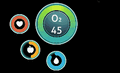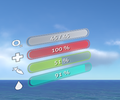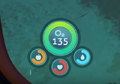HUD: Difference between revisions
GemmaBeepo (talk | contribs) No edit summary |
No edit summary |
||
| Line 1: | Line 1: | ||
The '''HUD''' (Heads Up Display) is vital mechanic in ''[[Subnautica]]''. The '''HUD''' monitors the player's [[Oxygen]], [[Food & Water|Hunger, Thirst]], and Health. |
The '''HUD''' (Heads Up Display) is vital mechanic in ''[[Subnautica]]''. The '''HUD''' monitors the player's [[Oxygen]], [[Food & Water|Hunger, Thirst]], and Health. |
||
==Gallery - HUD== |
==Gallery - HUD== |
||
| Line 11: | Line 11: | ||
==Toolbar== |
==Toolbar== |
||
The |
The Toolbar is located in the bottom section of the '''HUD'''. |
||
Players may select which [[items]] are to be accessed via the |
Players may select which [[items]] are to be accessed via the Toolbar. There are five slots to use. |
||
However, not all items can be assigned to the |
However, not all items can be assigned to the Toolbar slots. |
||
=== How to Use === |
=== How to Use === |
||
# Open the [[PDA]] by pressing {{Key|TAB}} (Menu button {{Key xbox|start}} for Xbox One users) |
# Open the [[PDA]] by pressing {{Key|TAB}} (Menu button {{Key xbox|start}} for Xbox One users) |
||
# Hover the mouse cursor over the item that is to be assigned to the |
# Hover the mouse cursor over the item that is to be assigned to the Toolbar |
||
# Press any key between 1 and 5 to assign the item to a slot |
# Press any key between 1 and 5 to assign the item to a slot |
||
# Or alternatively drag and drop an item into a slot, which replaces the previous item assigned to the slot (if there was one) |
# Or alternatively drag and drop an item into a slot, which replaces the previous item assigned to the slot (if there was one) |
||
Revision as of 05:26, 8 January 2018
The HUD (Heads Up Display) is vital mechanic in Subnautica. The HUD monitors the player's Oxygen, Hunger, Thirst, and Health.
Gallery - HUD
Stats info displaying when the PDA is open
- Subnautica - New HUD Indicators
a video of the current HUD in development
Toolbar
The Toolbar is located in the bottom section of the HUD.
Players may select which items are to be accessed via the Toolbar. There are five slots to use.
However, not all items can be assigned to the Toolbar slots.
How to Use
- Open the PDA by pressing TAB (Menu button Error: Invalid Button Specified for Xbox One users)
- Hover the mouse cursor over the item that is to be assigned to the Toolbar
- Press any key between 1 and 5 to assign the item to a slot
- Or alternatively drag and drop an item into a slot, which replaces the previous item assigned to the slot (if there was one)
- Close the PDA and press the correct key to equip the item assigned to that slot.