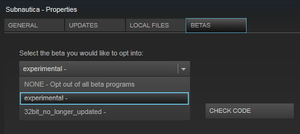Experimental Mode: Difference between revisions
No edit summary Tags: Visual edit apiedit |
Xenodrone98 (talk | contribs) m (changed some wording) Tags: Visual edit apiedit |
||
| Line 1: | Line 1: | ||
[[File:Experimental 1.png|thumb]][[File:Experimental 2.png|thumb]] |
[[File:Experimental 1.png|thumb]][[File:Experimental 2.png|thumb]] |
||
The '''Experimental Mode''' is the beta version of Subnautica. |
The '''Experimental Mode''' is the beta version of [[Subnautica]]. |
||
It allows the |
It allows the user to access new features as they are added to the game. '''Experimental Mode''' is not guaranteed to be stable, as it is still being worked on by the developers. New updates are made available every weekday. Saved games might not properly carry over from one day to another so it is recommended to start a new game with each update. Using the stable build will ensure saved games carry over properly but will lack new features. It is recommended to follow the [https://trello.com/b/yxoJrFgP/subnautica Trello] and the [http://subnautica.unknownworlds.com/#/subnautica/checkins Backend] to see what is new. '''Experimental Mode''' is best for using [[Debug Console Commands|console commands]] and the [[Spawnable items|spawnable item]] list for testing. |
||
== Activating Experimental Mode == |
== Activating Experimental Mode == |
||
Revision as of 15:42, 10 October 2016
The Experimental Mode is the beta version of Subnautica.
It allows the user to access new features as they are added to the game. Experimental Mode is not guaranteed to be stable, as it is still being worked on by the developers. New updates are made available every weekday. Saved games might not properly carry over from one day to another so it is recommended to start a new game with each update. Using the stable build will ensure saved games carry over properly but will lack new features. It is recommended to follow the Trello and the Backend to see what is new. Experimental Mode is best for using console commands and the spawnable item list for testing.
Activating Experimental Mode
- Exit Subnautica if the game is running.
- Go to your Steam library, and click "Games" in the menu.
- Right-click on Subnautica.
- Select "Properties".
- Switch to the "Betas" tab.
- Select "experimental -" in the drop-down menu and accept.
- The game will now download new files.
- Note: no code is required. Done.
Activating Stable Mode
- Exit Subnautica game if this is running.
- Go to your Steam library, and click Games in the menu.
- Right-click on Subnautica.
- Select "Properties".
- Switch to the "Betas" tab.
- Select "NONE - Opt out of all beta programs" in the drop-down menu and accept.
- The game will now download new files.
- Note: no code is required. Done.
Updating Subnautica
- Exit Subnautica game if this is running.
- Go to your Steam library, and click on "Games" in the menu.
- Right-click or press with two fingers on the pad (laptop) on Subnautica.
- Select "Properties".
- Switch to the "Updates" tab.
- Under "Automatic updates", select "High Priority - Always auto-update this game before others".
- Under "Background downloads", select "Always allow background downloads".
- And click "Close" button.
- Done.
- After this will Steam always ask you if you want to install the latest update every time you launch the game.
- If you are in-game in the future after this, you can open Steam (local on your desktop) and see if a new update is Queuing to be installed (It will not install automatically while you're in-game).